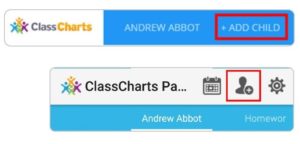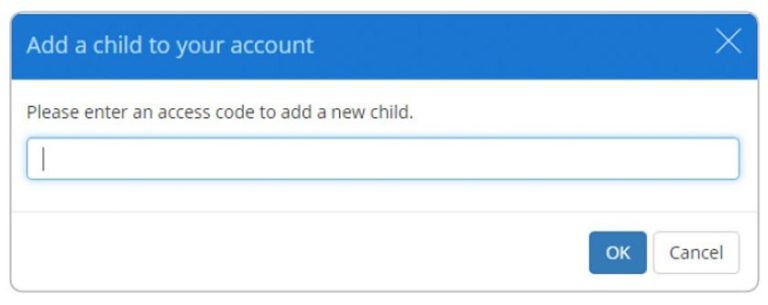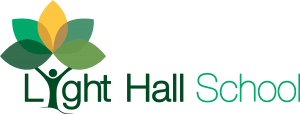Class Charts for Parents
Class Charts is an online system which teachers use to track achievement and behaviour throughout the school day. We believe in working closely with parents and one of the key benefits of using Class Charts is that we are able to securely share your child(s) achievement and behaviour report with you and so keep you up to date in real-time.
Class Charts is used to share information with parents about:
• Achievement Points
• Behaviour Points
• Attendance
• Homework
What is Class Charts for Parents?
You will be able to use Class Charts to keep track of your child’s achievements, access behaviour reports, view assigned homework tasks and track scheduled detentions.
If you have more than one child at the school you can use the same parent account to view achievement data for all your children.
Class Charts for parents can be accessed via the website, or iOS and Android apps.
Creating a Class Charts Parent Account
Creating An Account via the App
If you click the ‘Sign Up’ tab within the app you will be presented with an account creation form. Simply fill in the form and enter your Parent Code in the Access Code field. Clicking ‘Sign Up’ will log you into the account.
Please note: Your Access Code is not the same as your password, the Access Code is only need for the initial sign up.
Creating an Account via the Website
To create an account via the website, select the ‘I don’t have an account yet’ option. This will bring up additional form options. Simply fill in the form and enter your parent code in the “Access Code” field.
Please note: Your Access Code is not the same as your password. The Access Code is only needed for the initial sign up.
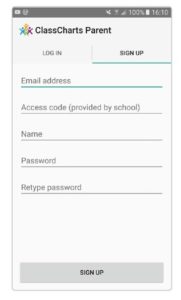
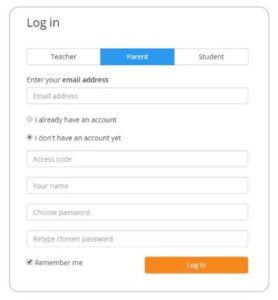
Achievements and Behaviour
Behaviour Breakdown
On the behaviour screen, you will be presented with graphs which represent an overview of your child’s achievement and behaviour data within a customisable timeframe.
To change the date range of displayed behaviour data, simply click on the calendar icon to select from the available presets or create your own custom date range
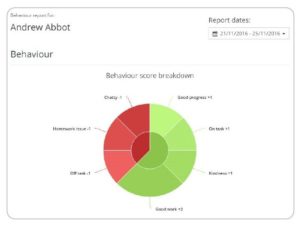
Activity Feed
Below these graphs you will find a list of behaviour activity relating to your child. These display the behaviour that was awarded, when it was awarded, who awarded the behaviour, the lesson the behaviour was awarded in, and how many points the award is worth
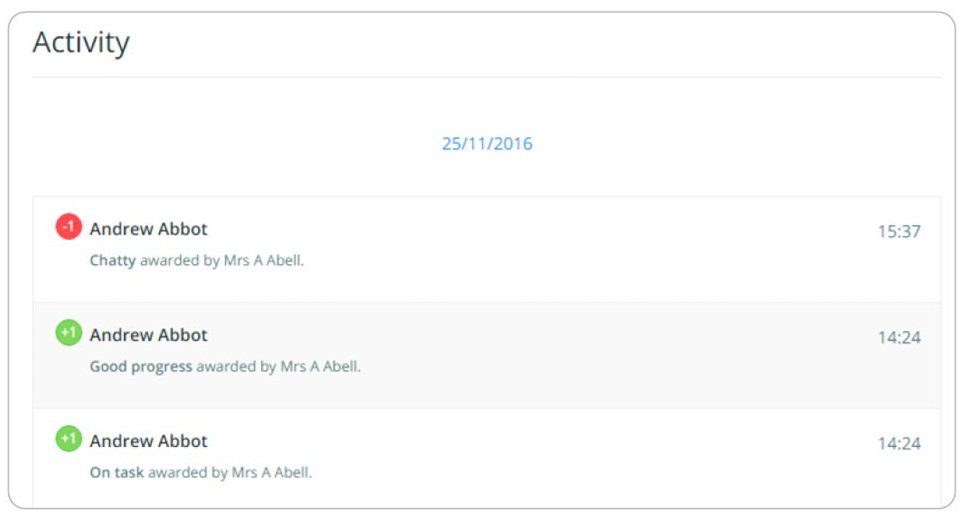
Attendance
You will be able to view your child’s attendance information. This is either shown on a day by day basis for each of your child’s lessons or as AM and PM attendance for the day. The attendance colour coded system is broken down as follows:
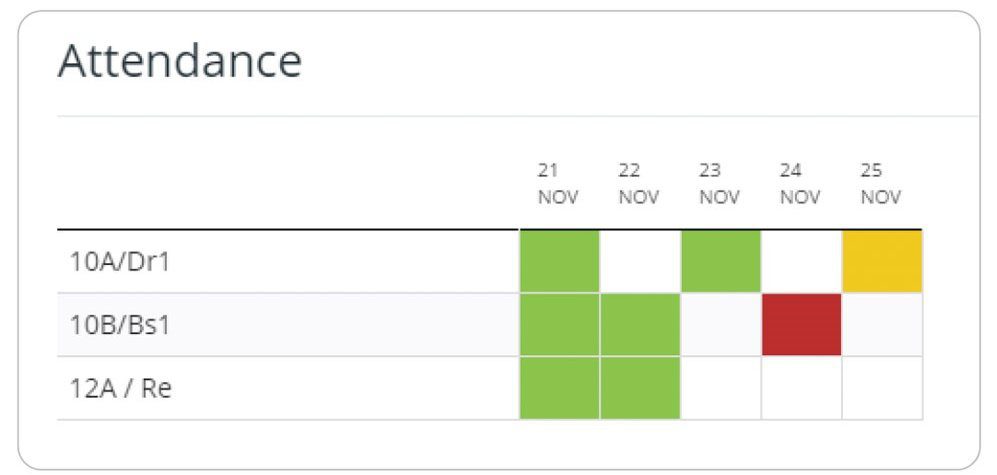
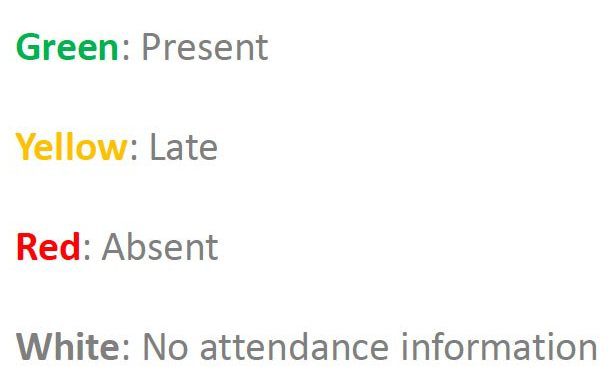
Homework
You will see a Homework option in the menu. Clicking on this option will display a list of the homework tasks which your child has been assigned to.
Homework tasks are displayed within 3 different categories: to do, pending, and submitted.
To do: These are the tasks that your child need to complete.
Pending: These task have been ticked as submitted by the student, but have yet to be confirmed by their teacher.
Submitted: These tasks have been confirmed as completed by the teacher who assigned the homework.
To view more information, click on ‘Details’ to bring up a description of the homework and any other information provided by the teacher.

Adding/Switching Children
To add another child to your Class Charts account, click on the ‘Add Child’ option in the website menu or the ‘Add Child’ icon within the app.
You will then be asked for an Access Code.
Next, enter your parent Access Code for the child you wish to add. This code will have been given to you by school and is unique for that student.
Once the parental code has been accepted, you will see the child you have just added as a selectable option in the menu.
Click on the student to display that child’s behaviour and attendance data.
Homework tasks for all children on your account will appear within the homework tab.